unreal-gas-editor
GAS Editor 🪂
GAS Editor allows to quicky create attribute set and attributes directly from Unreal Engine editor.
Index
How to use ?
1. Enable Gameplay Ability System Plugin
In the Plugins window, enable the Gameplay Ability System plugin and restart the editor.
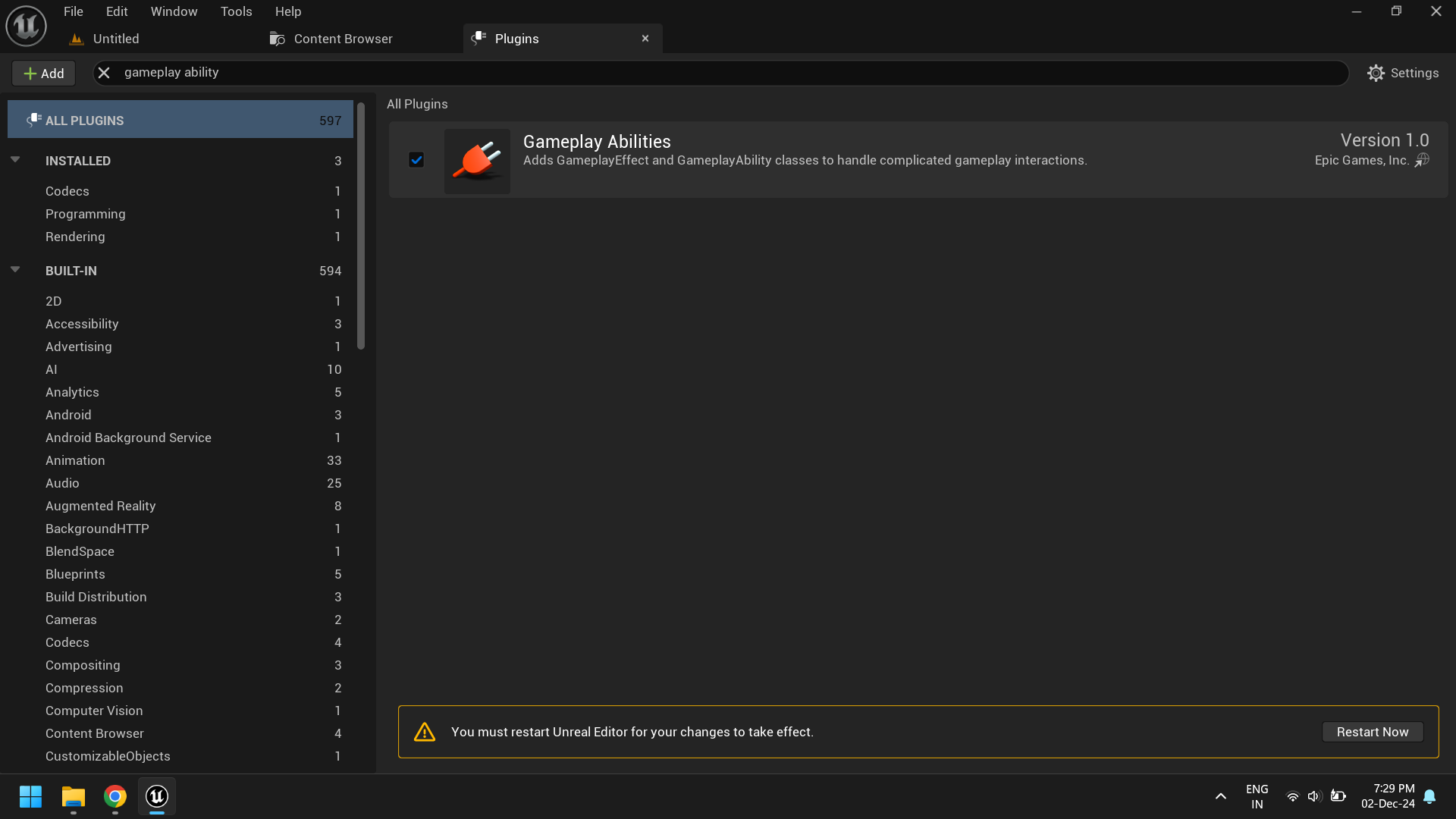
2. Enable C++ Support
For the plugin to work, you need to create a base attribute class. This step is necessary to include the required attribute set header files. This is a one-time process.
-
Go to
Toolsand click onNew C++ Class.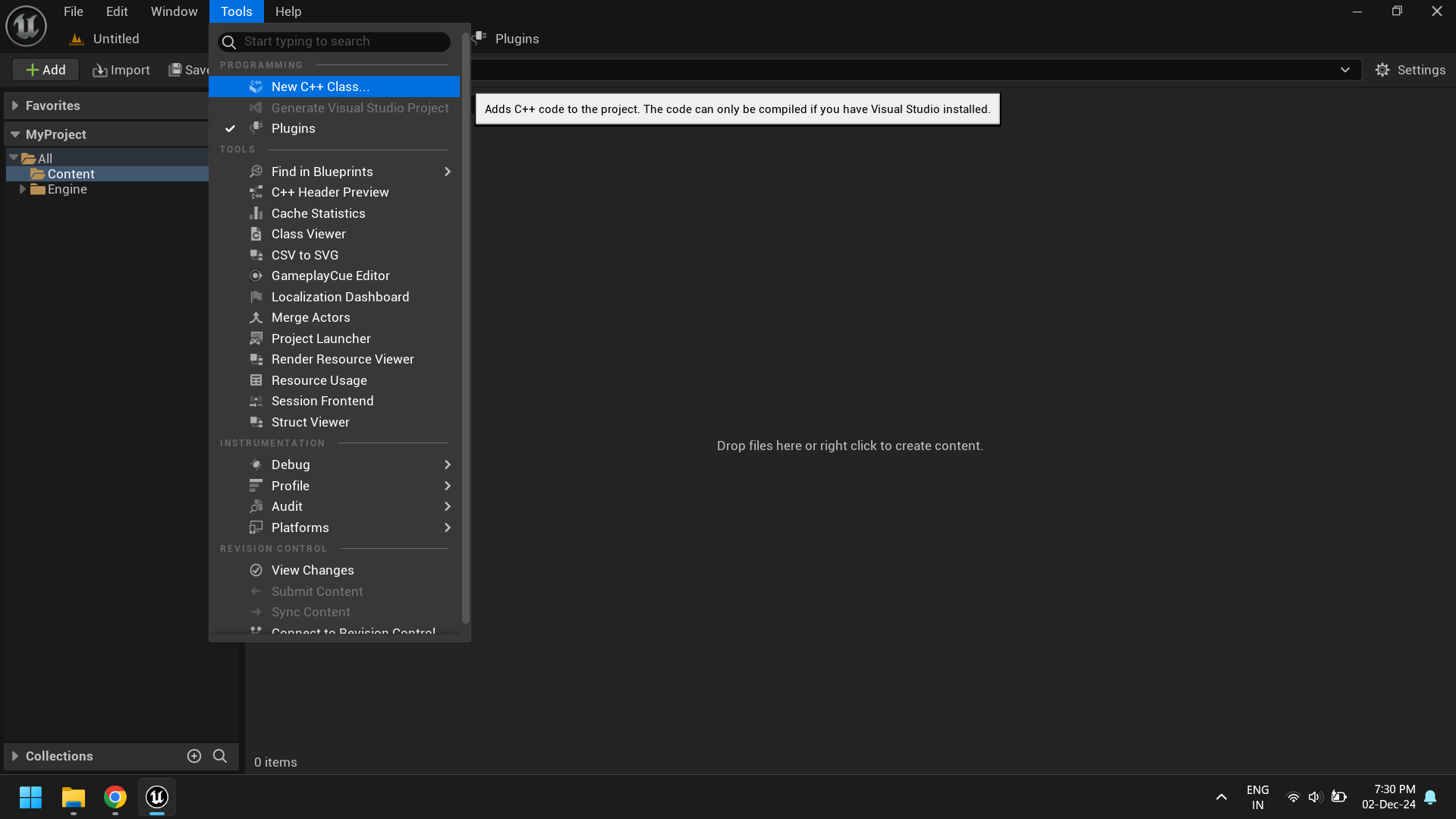
-
Search for
Attribute Setand clickNext.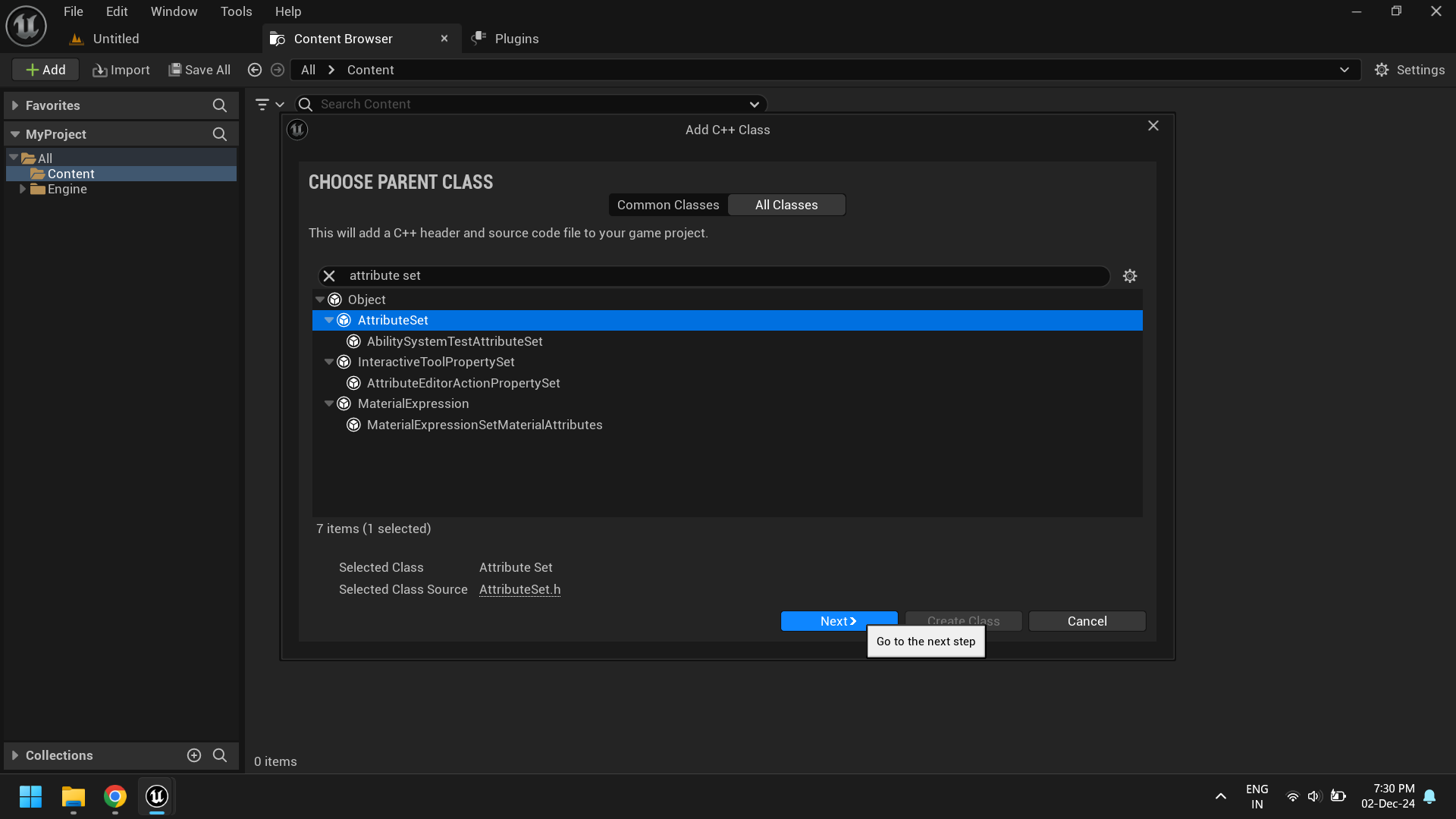
-
Enter the class name. You can choose any name.
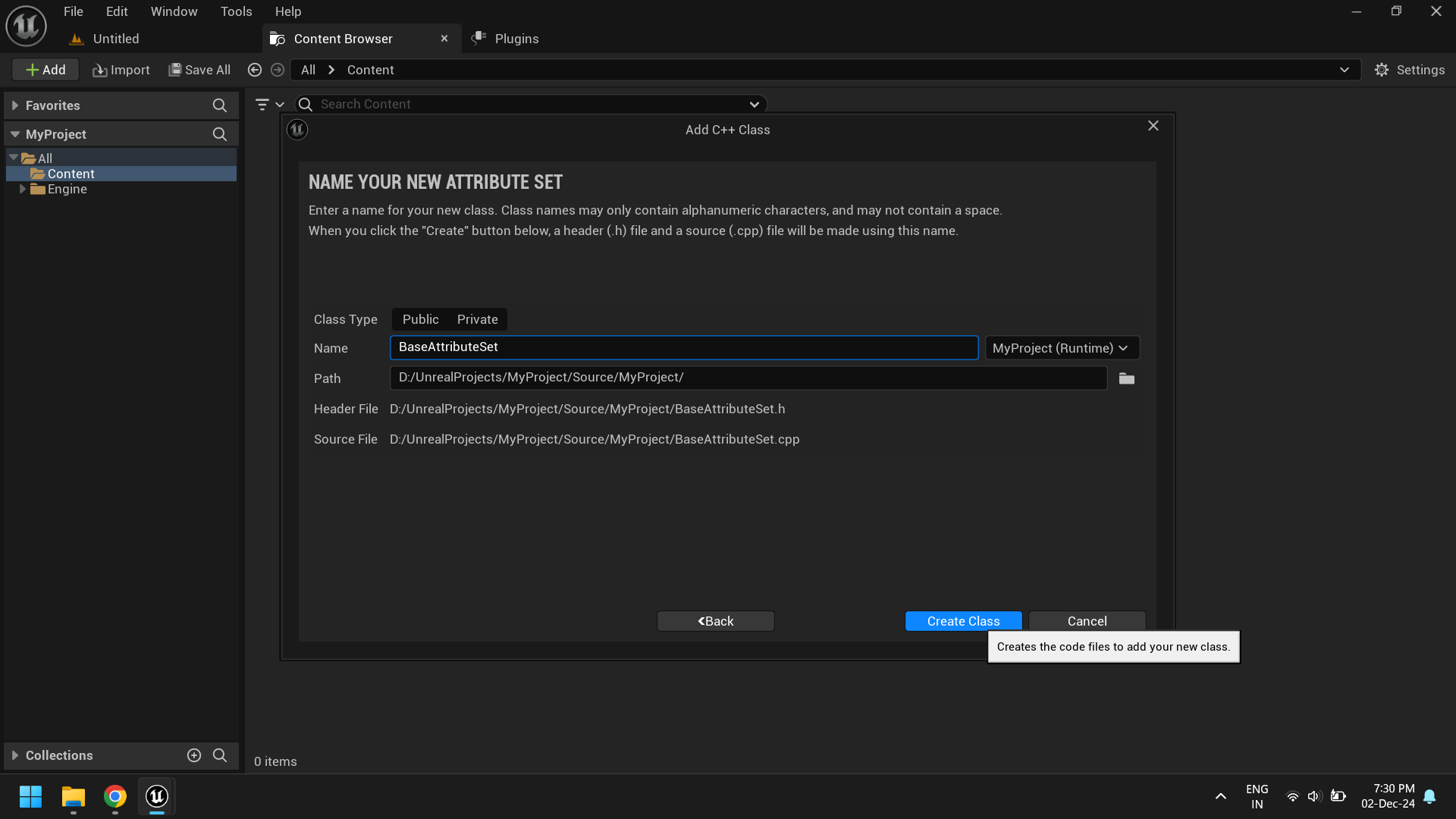
- Once created, Unreal Engine will prompt you to open the code editor to build the class. You can choose to build it now to avoid rebuilding later while setting up the plugin, or click No and close Unreal Engine for now.
- For now I’ll click
Noand close Unreal Engine.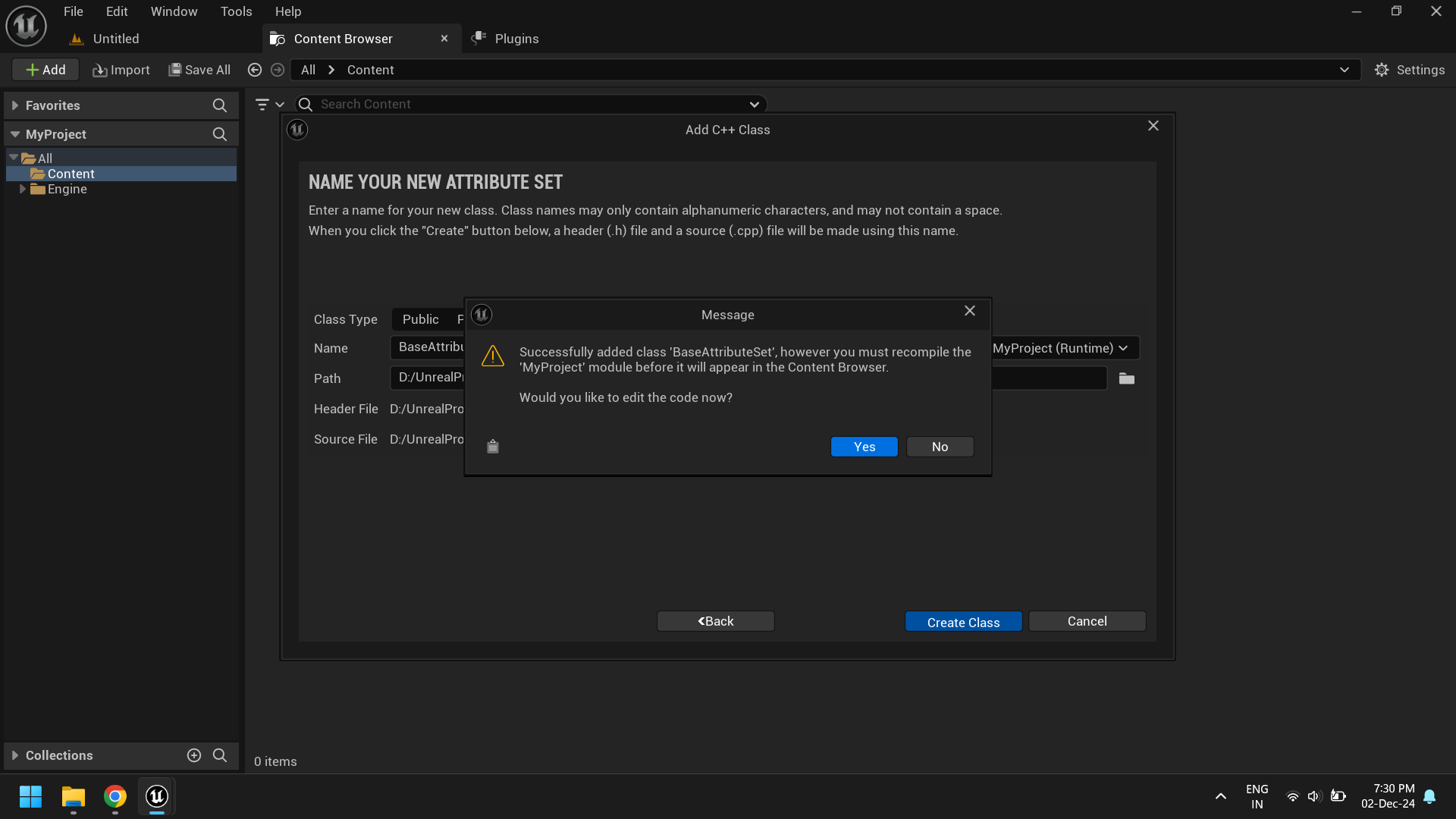
3. Download the Plugin Code
Download the plugin code that matches your Unreal Engine version.
-
Go to the
Releasessection.
-
Download the
.rarfile.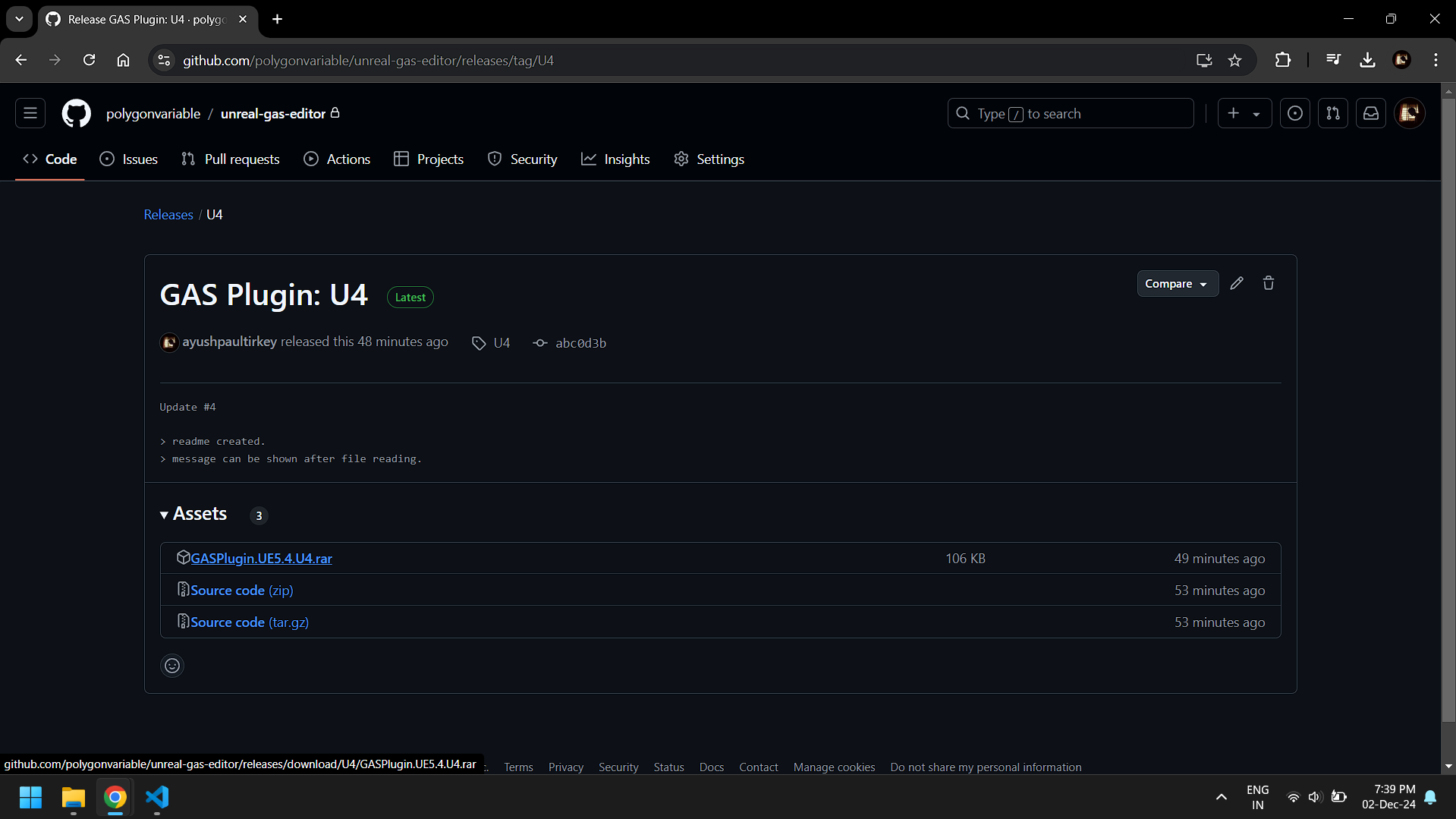
4. Add the Plugin to Your Project
-
Create a
Pluginsfolder in your project directory if it doesn’t already exist.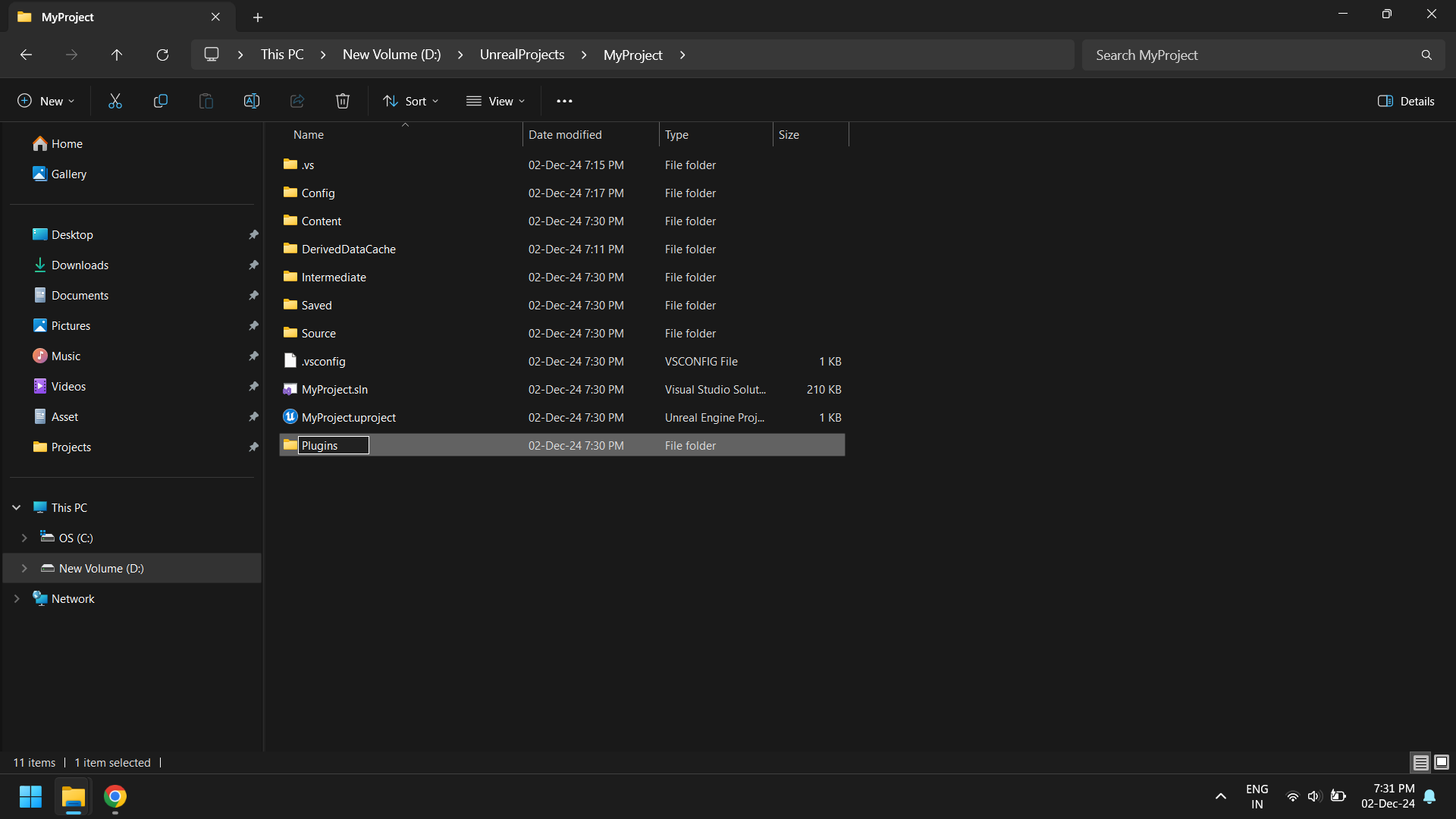
-
Extract the plugin files and copy the
GASPluginfolder into thePluginsdirectory.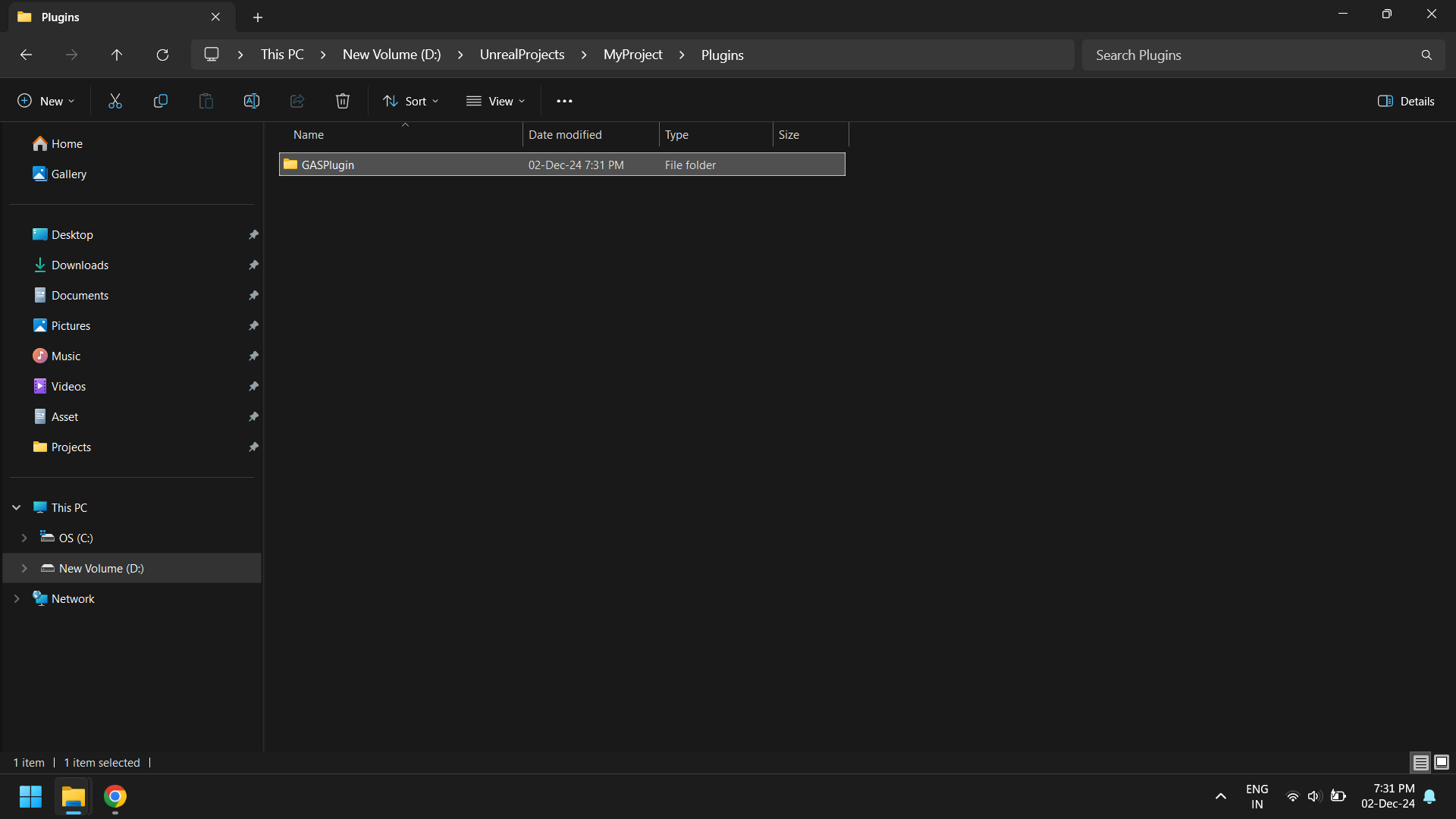
5. Start the Editor
-
Launch the project. You’ll be prompted to build the
projectand theGASPlugin. If you’ve built the project before, only the plugin will need to be built.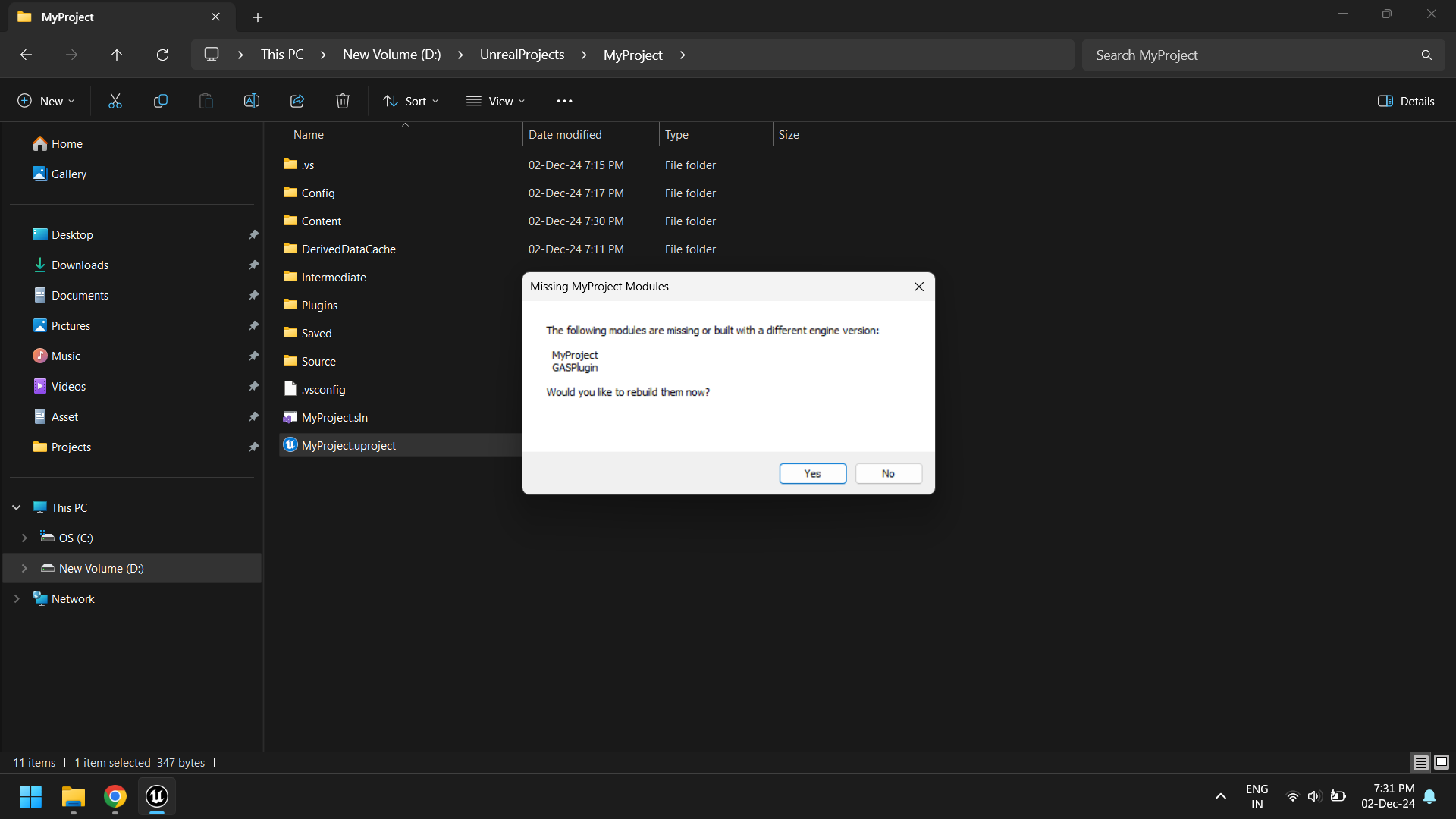
-
Once the build completes, the editor will start.
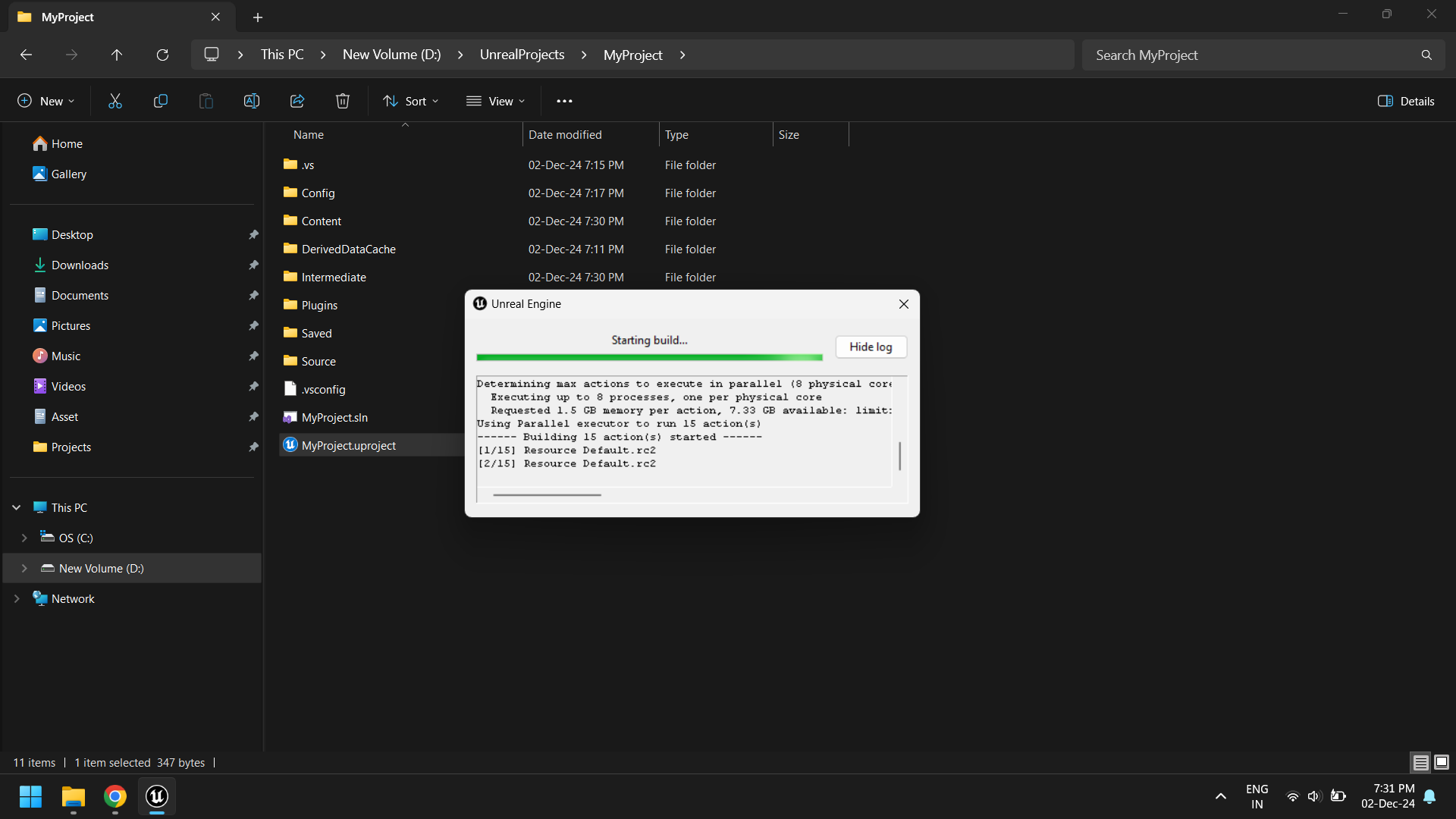
6. GAS Editor
-
Open the
Pluginswindow and ensure that theGASPluginis enabled.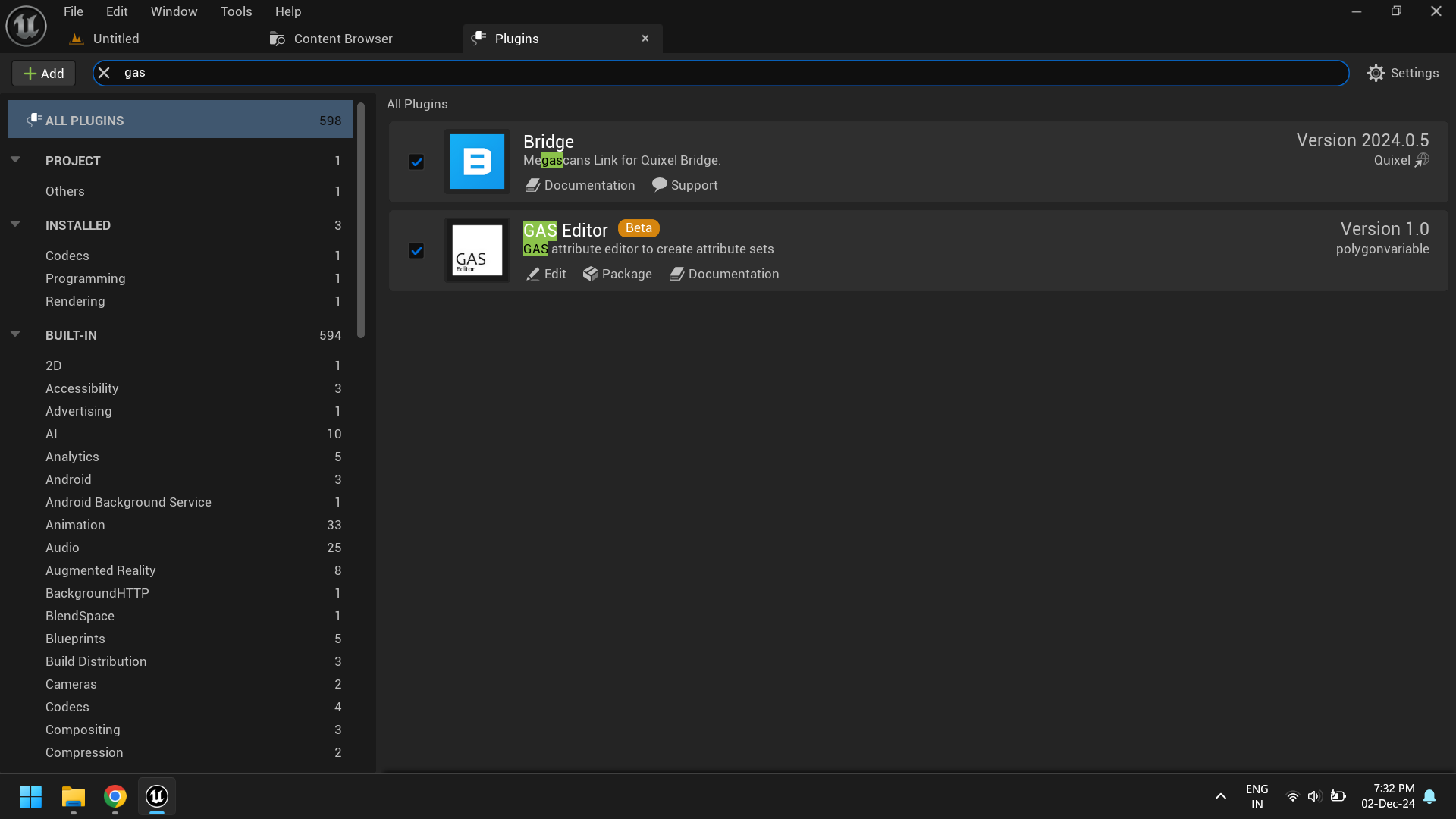
-
Navigate to the
GAS pluginfolder. If the folder is not visible, ensure thatShow Plugin Contentis enabled.
-
Locate the
GASAttributeEditorinPlugins\GAS Editor Content\Editor. Right-click it and selectRun Editor Utility Widget.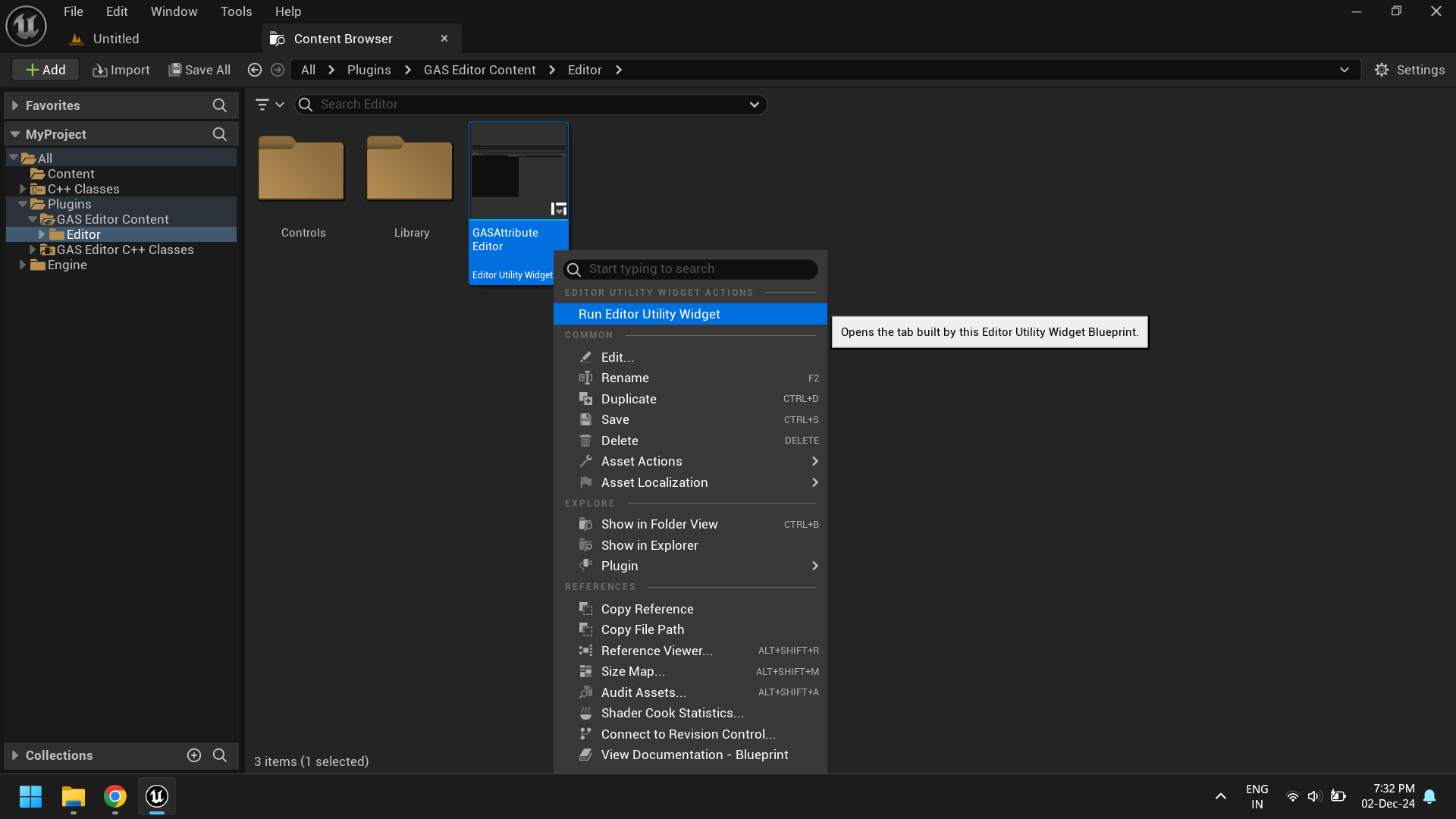
-
Once the editor window is open, you can enter the class name and path of an existing attribute set. For this guide, however, we’ll create a new attribute set.
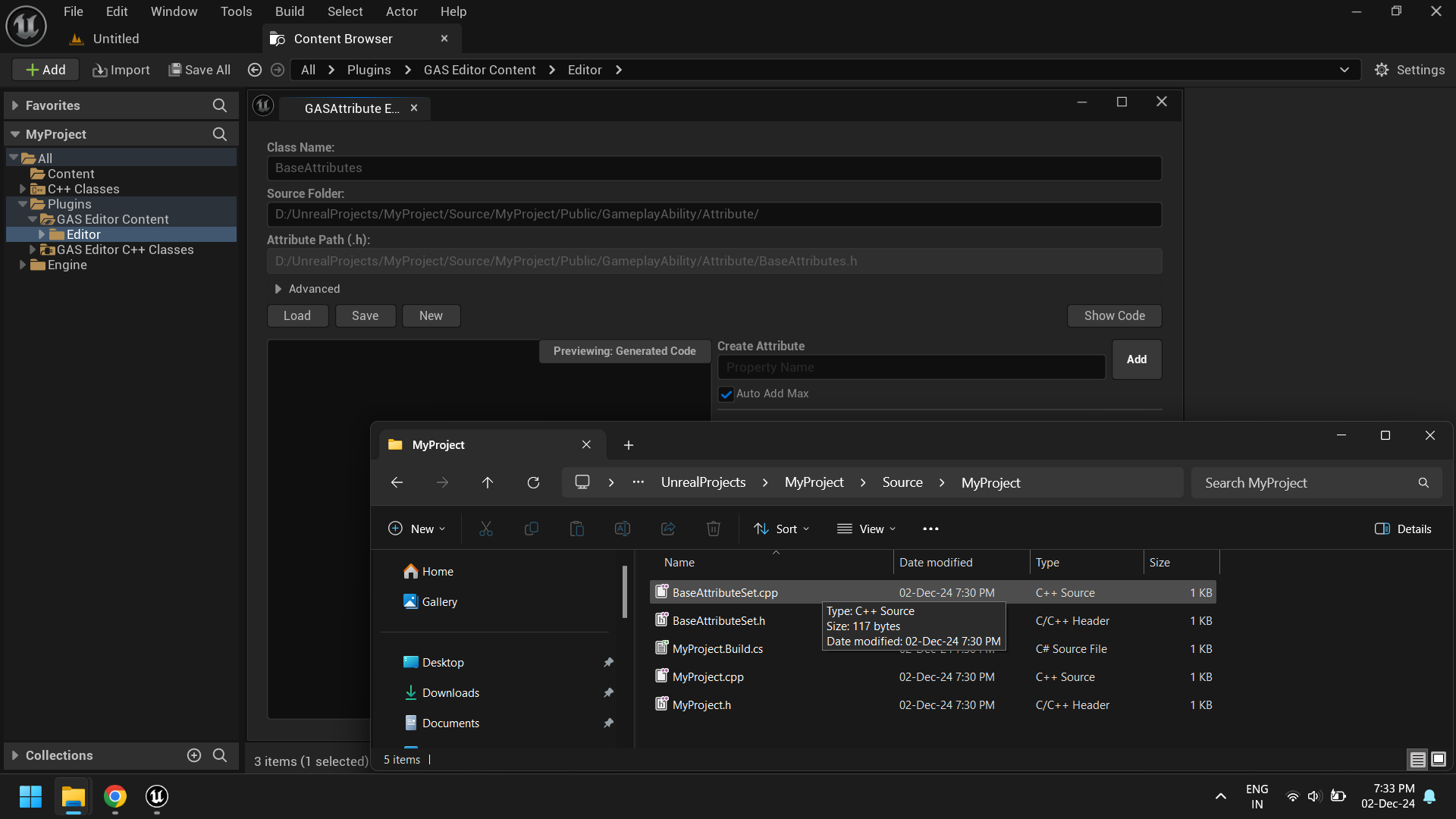
-
Enter the class name and path for the new attribute set, then click the
Newbutton. This will create and load the new attribute set.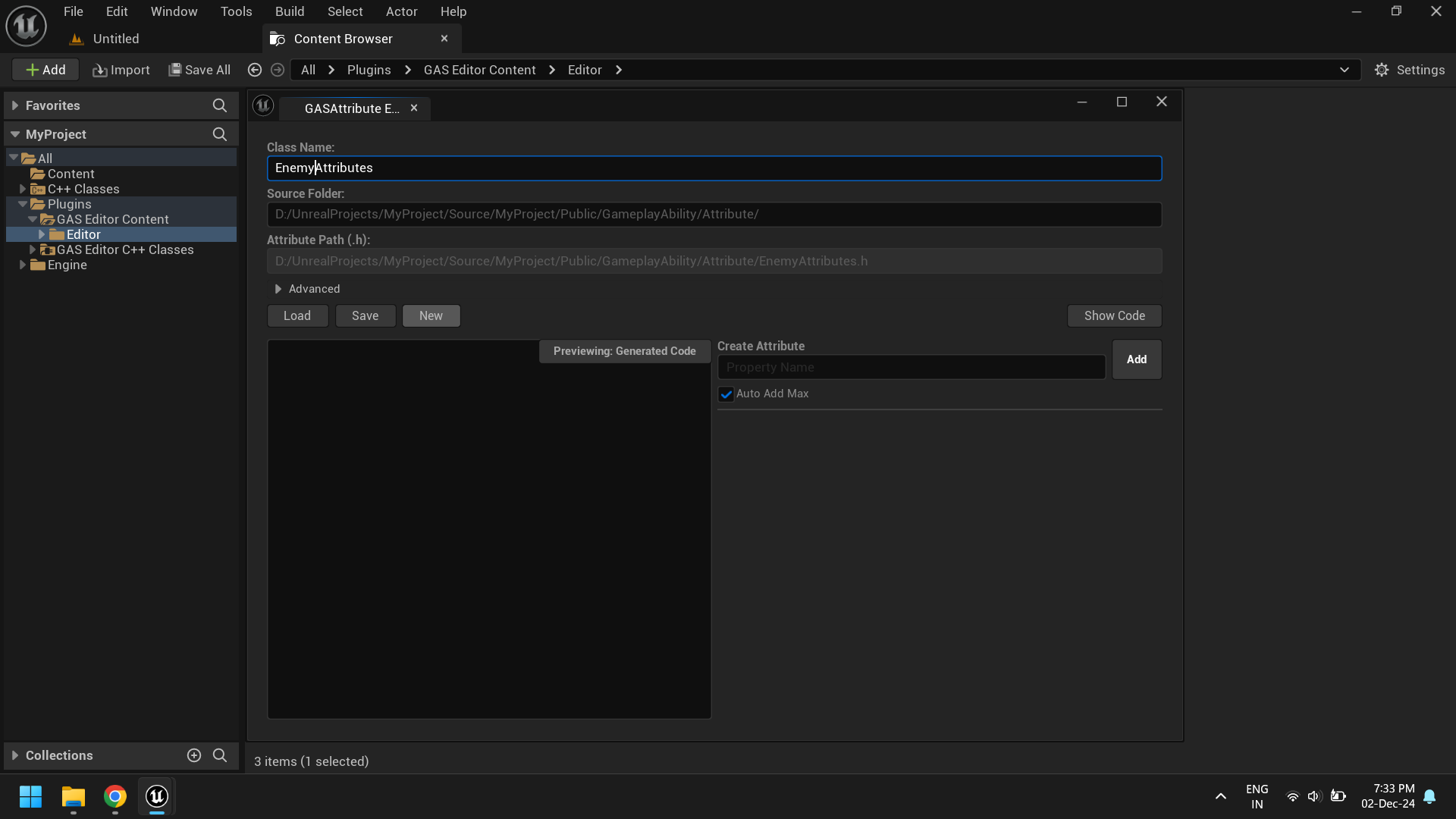
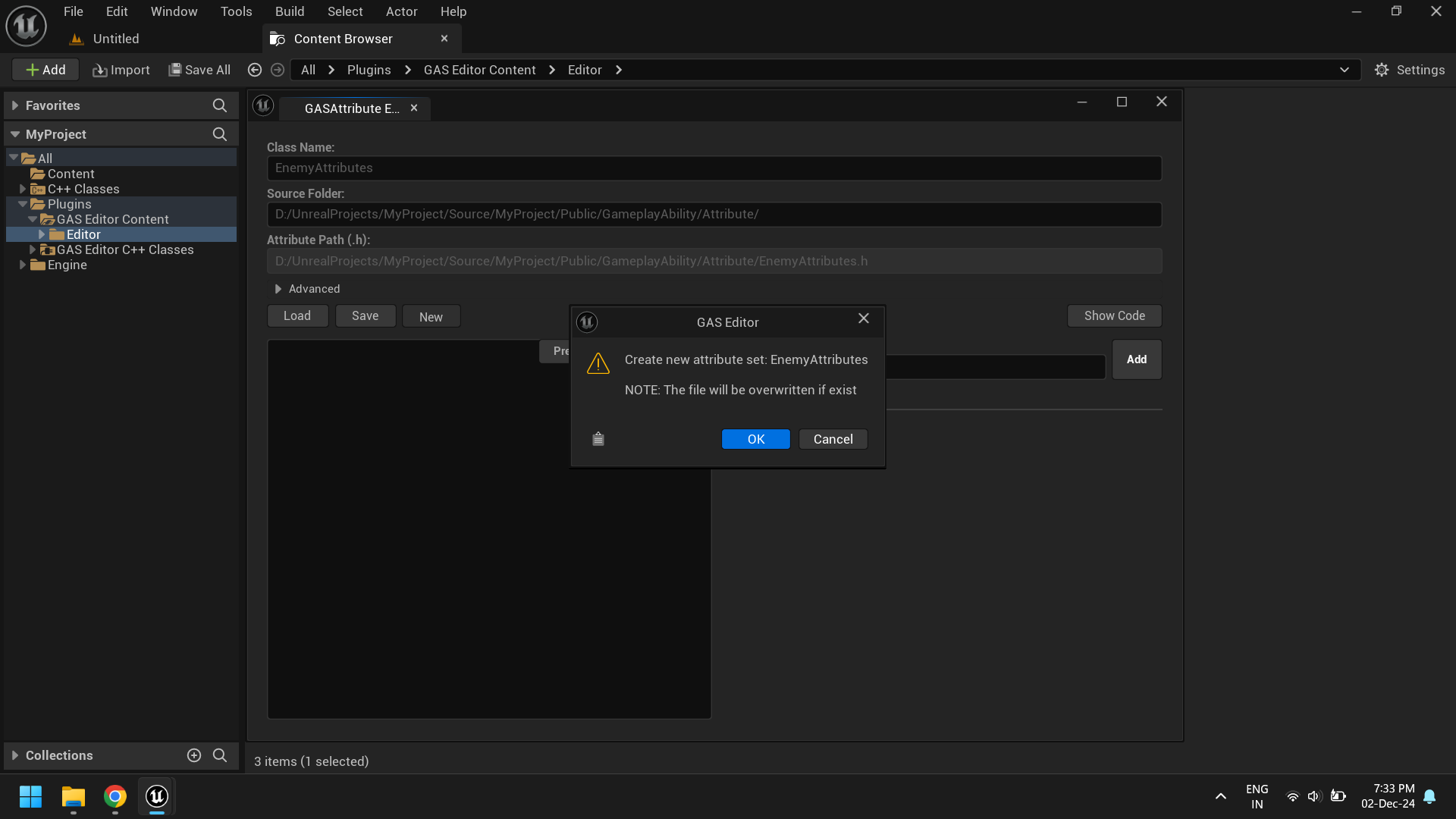
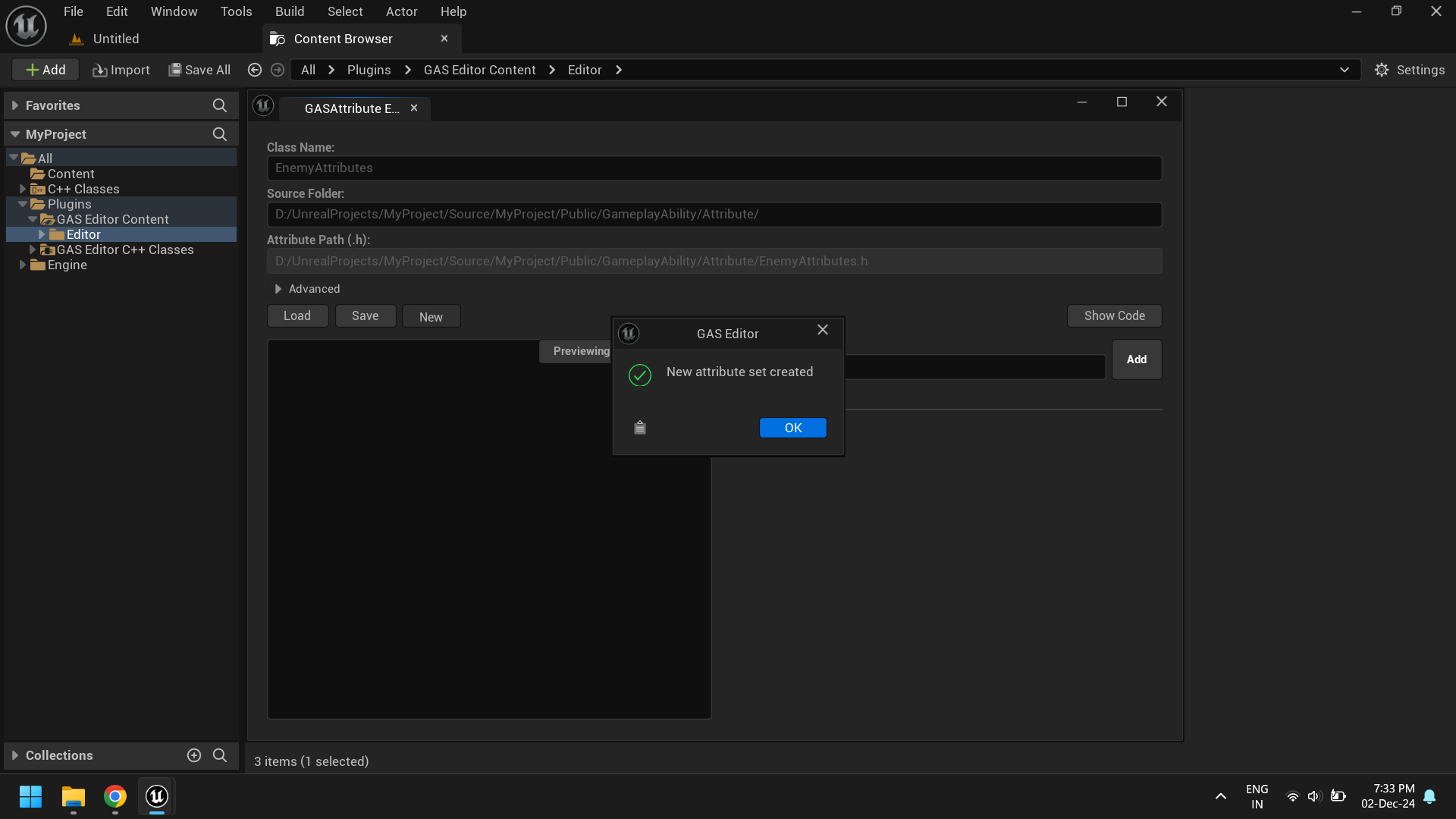
-
If successfully created, the attribute set will appear in the Generated Code box.
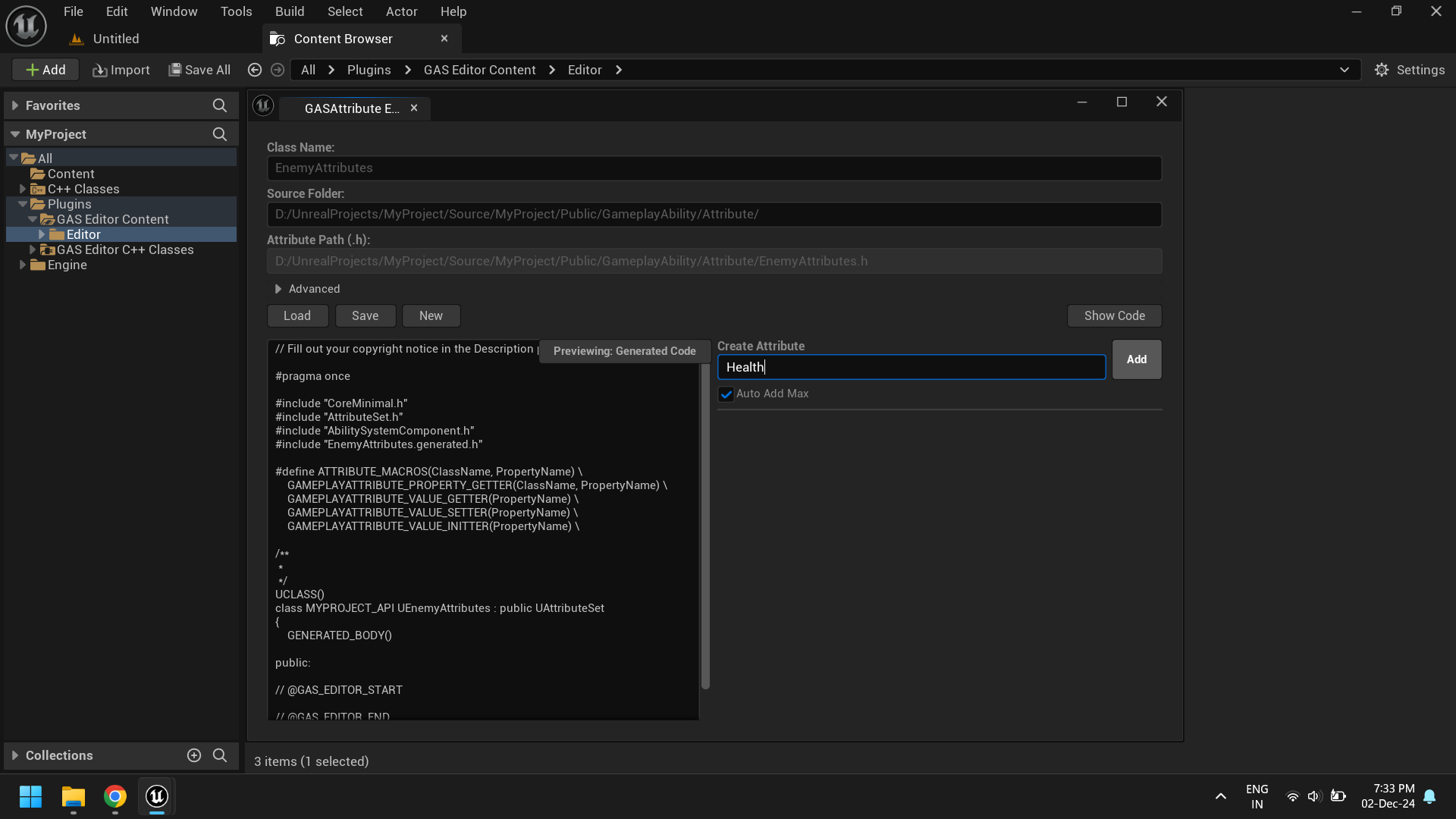
-
Add an attribute, like Health, by typing its name and clicking
Add.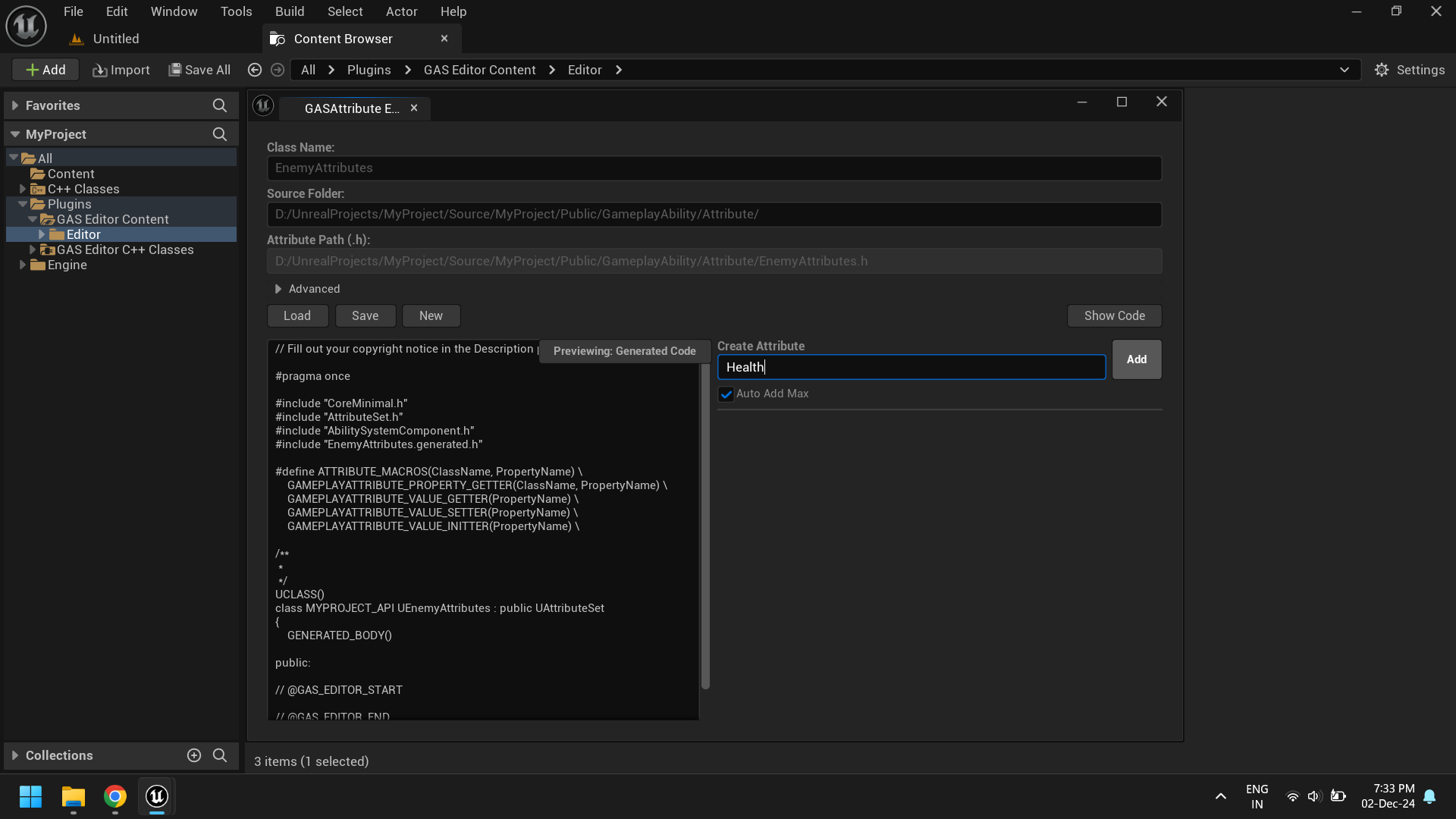
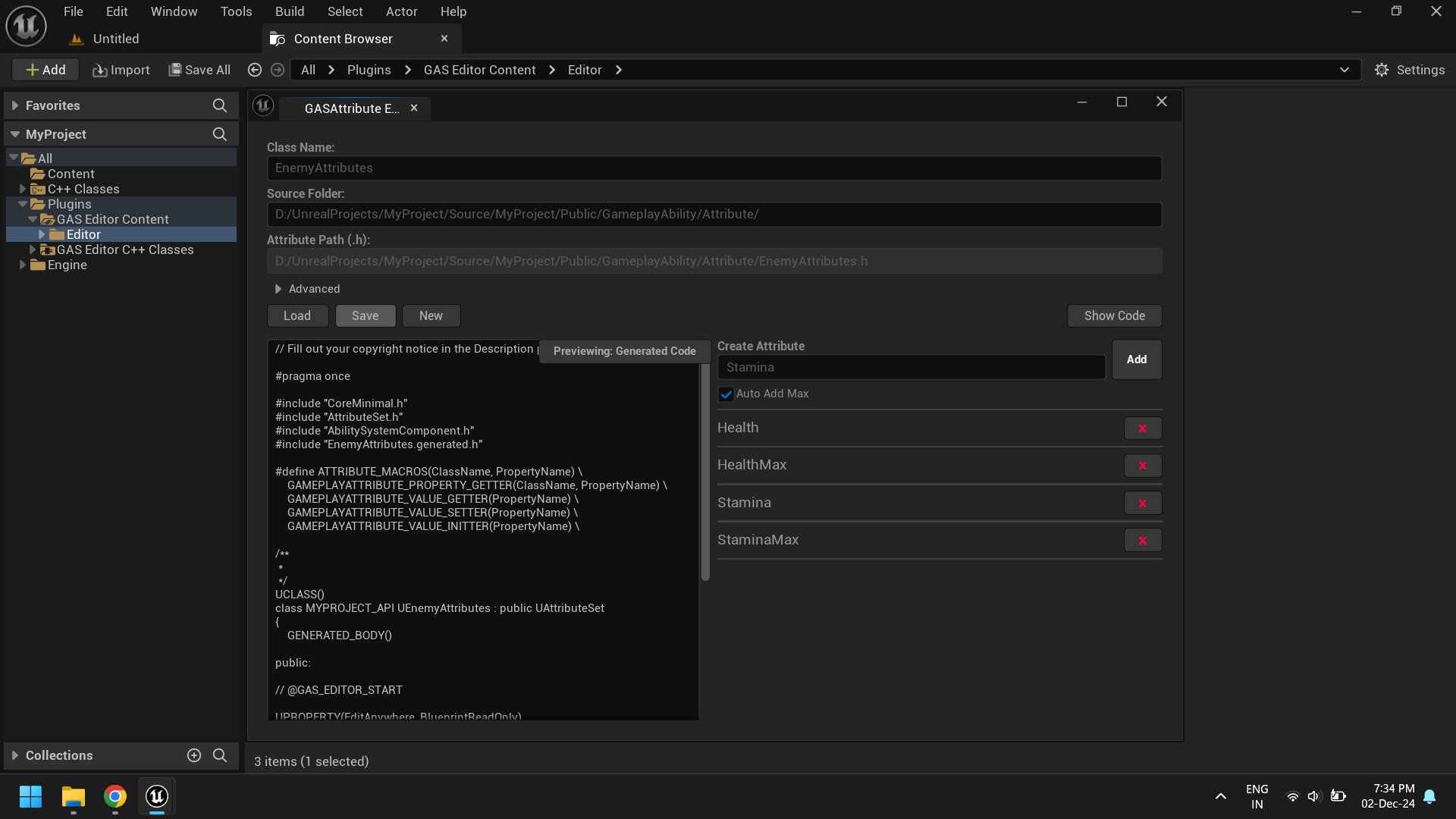
-
Save the attribute set by clicking the
Savebutton. A success message will appear upon successful saving.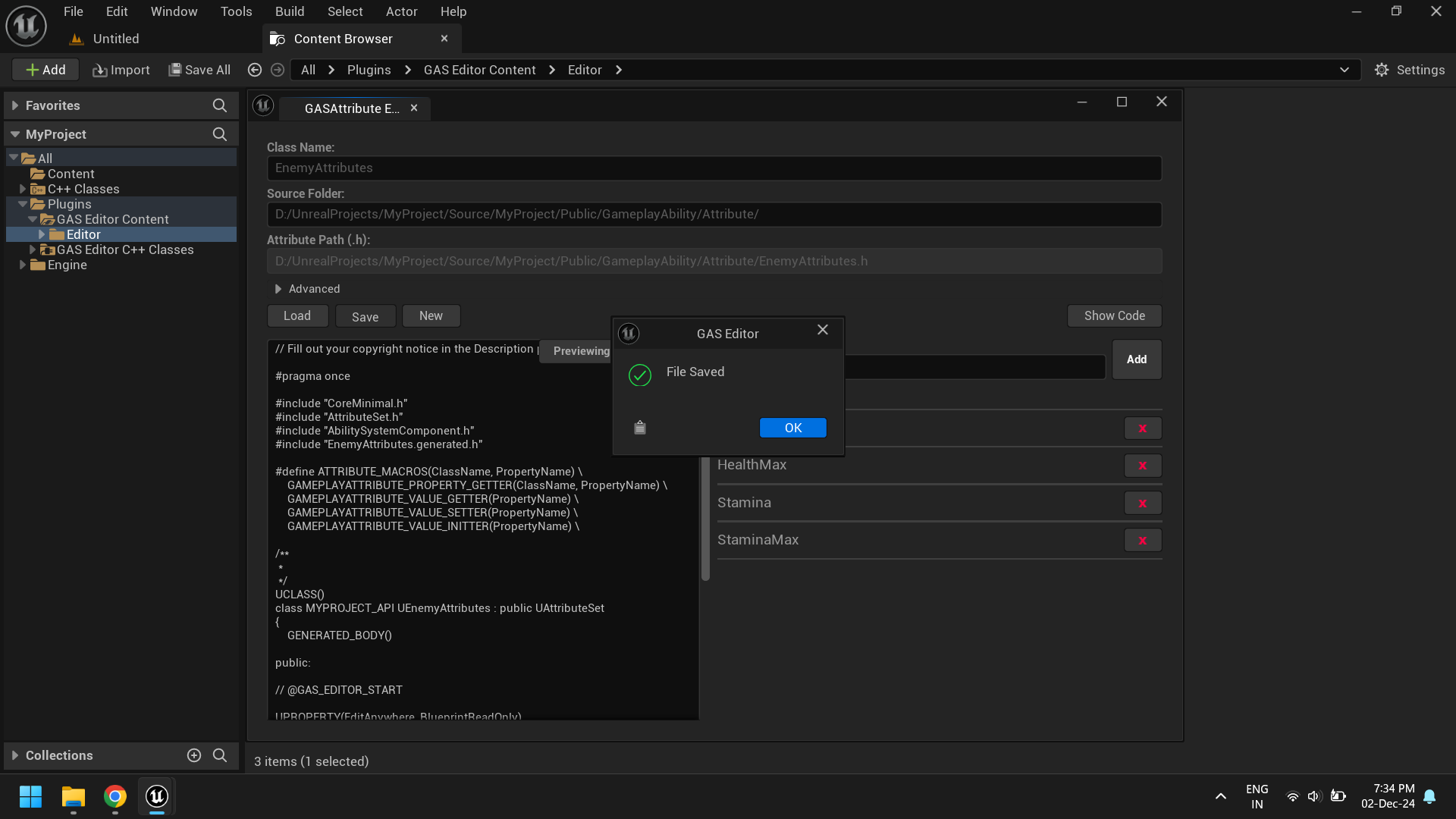
7. Hot Reload
After saving the attributes, you can use Live Coding to hot reload the project.
-
Click the hot reload button or press
Ctrl + Alt + F11.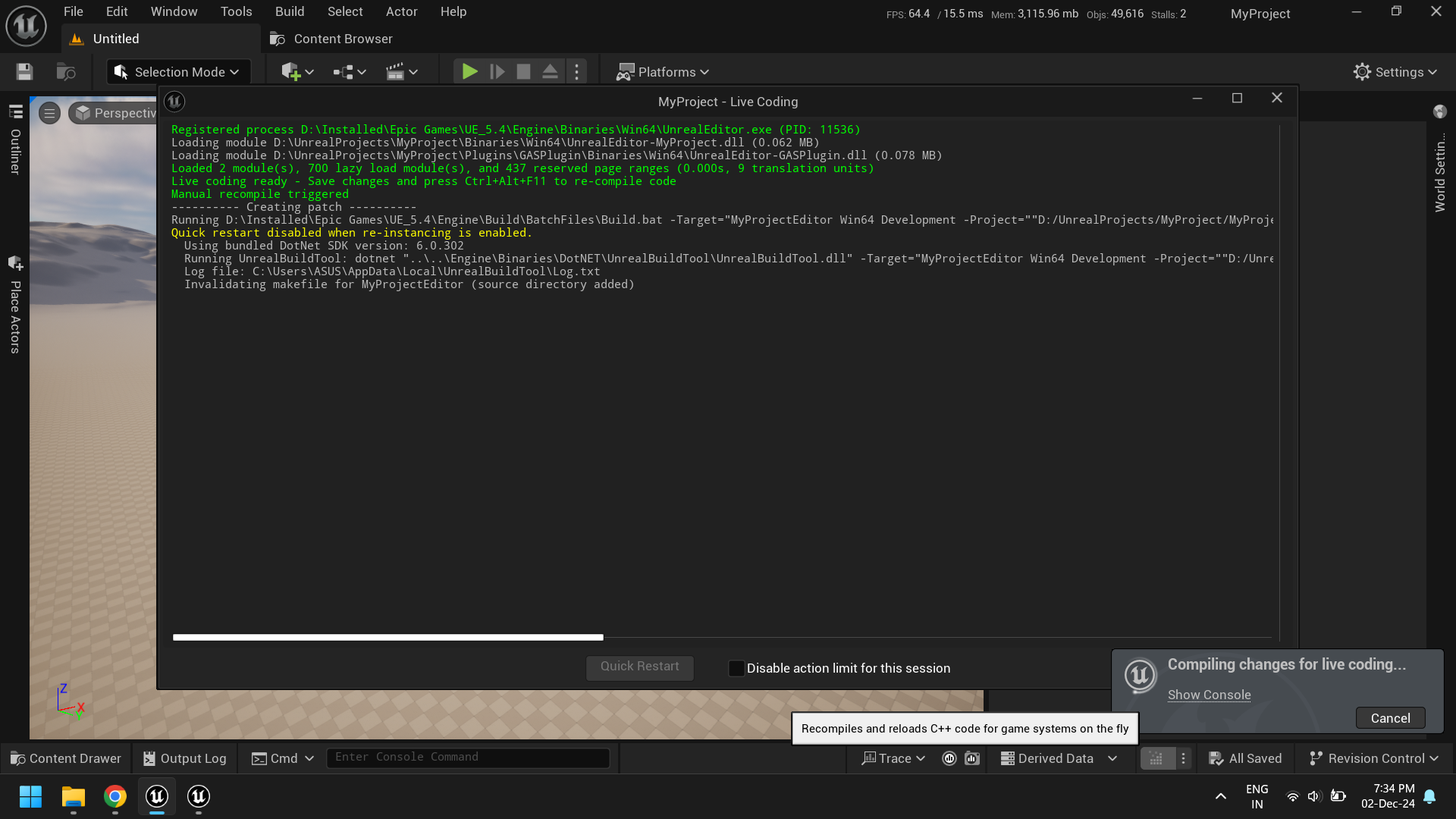
-
Once reloaded, the new attributes will be ready for use.
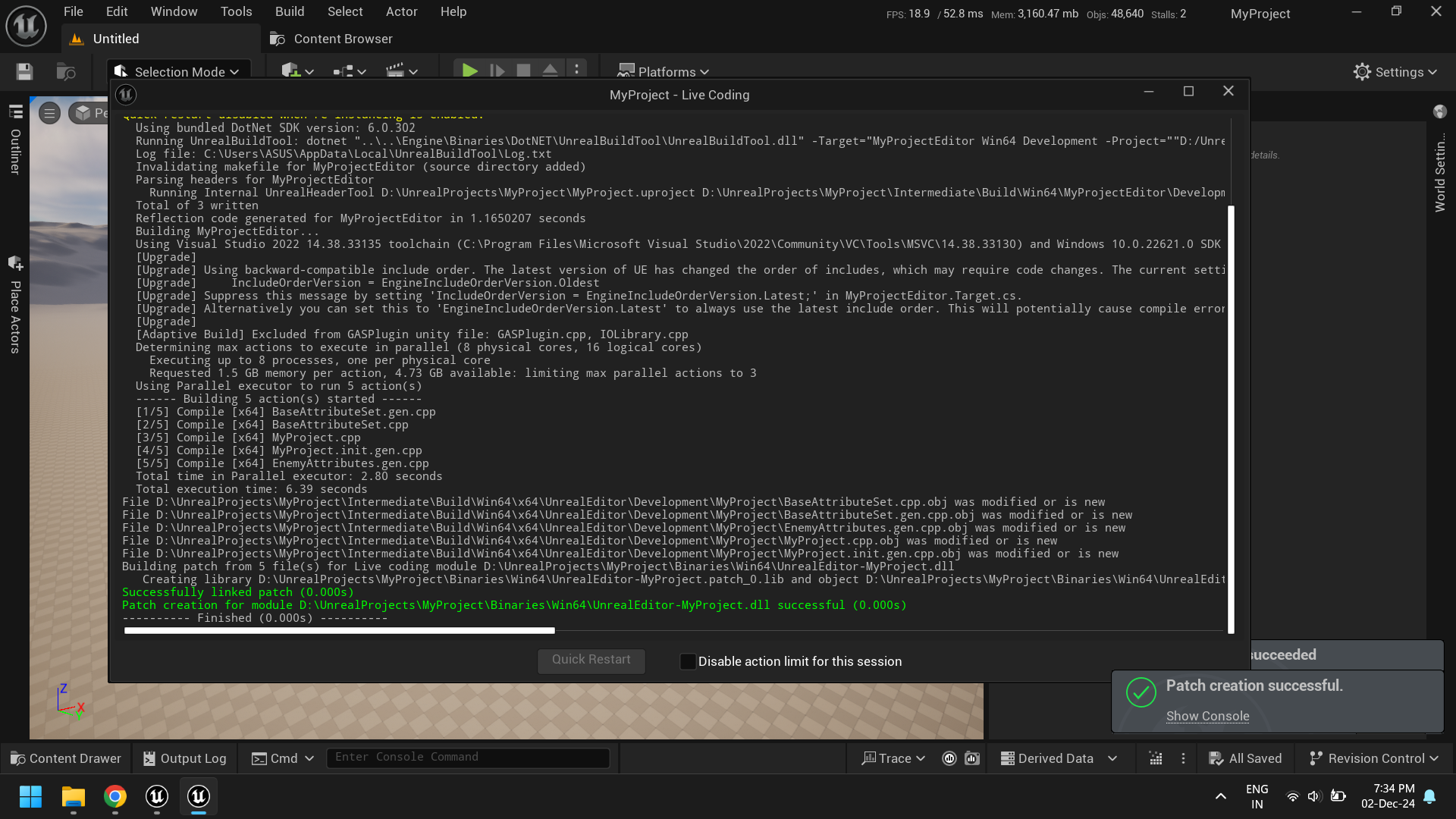
8. Testing Attributes
You can create a simple Gameplay Effect to test whether the attributes were created successfully.
-
Create a new
Gameplay Effectand open it.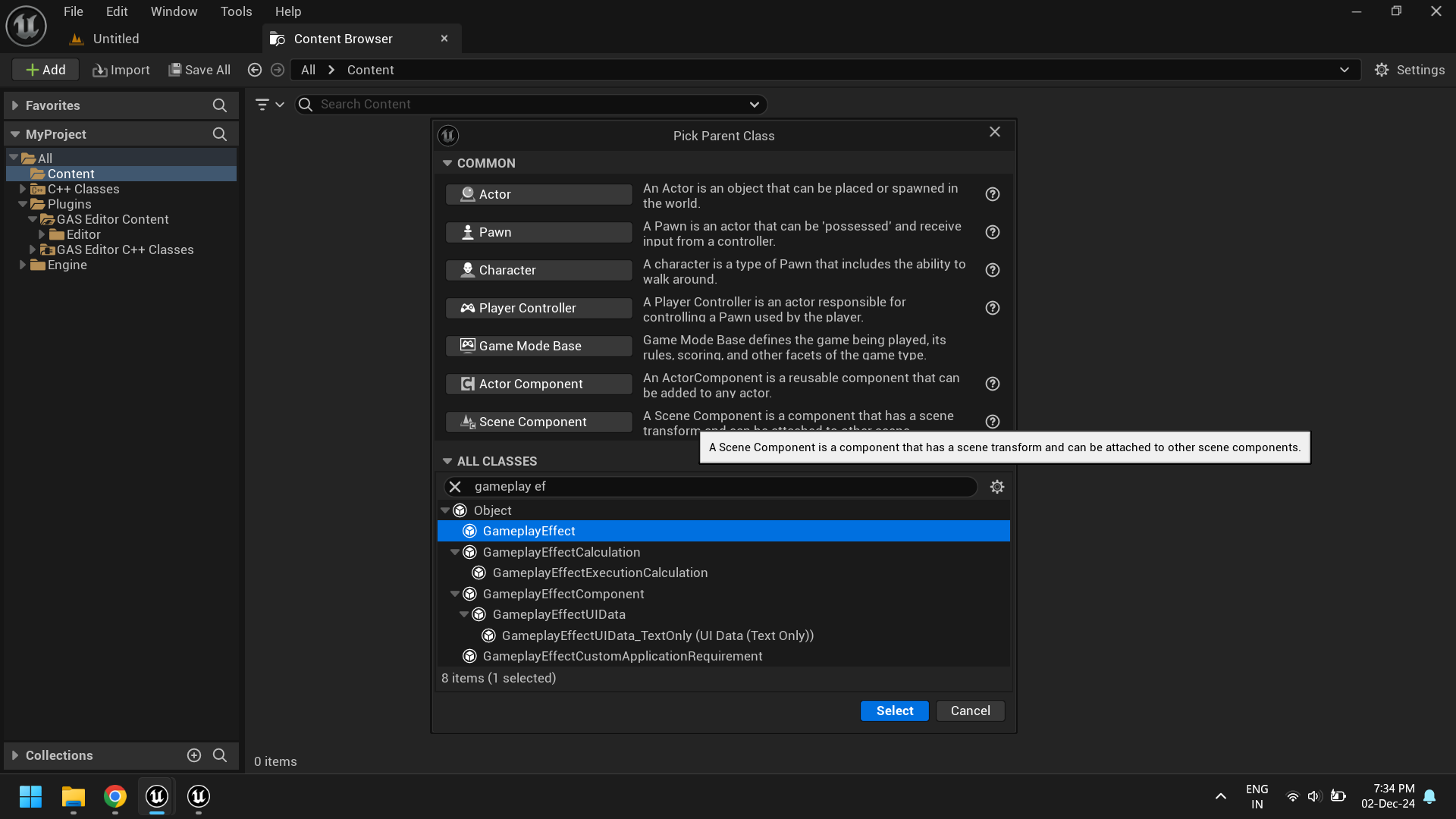
-
Navigate to the
Modifierssection and check if the attributes are listed.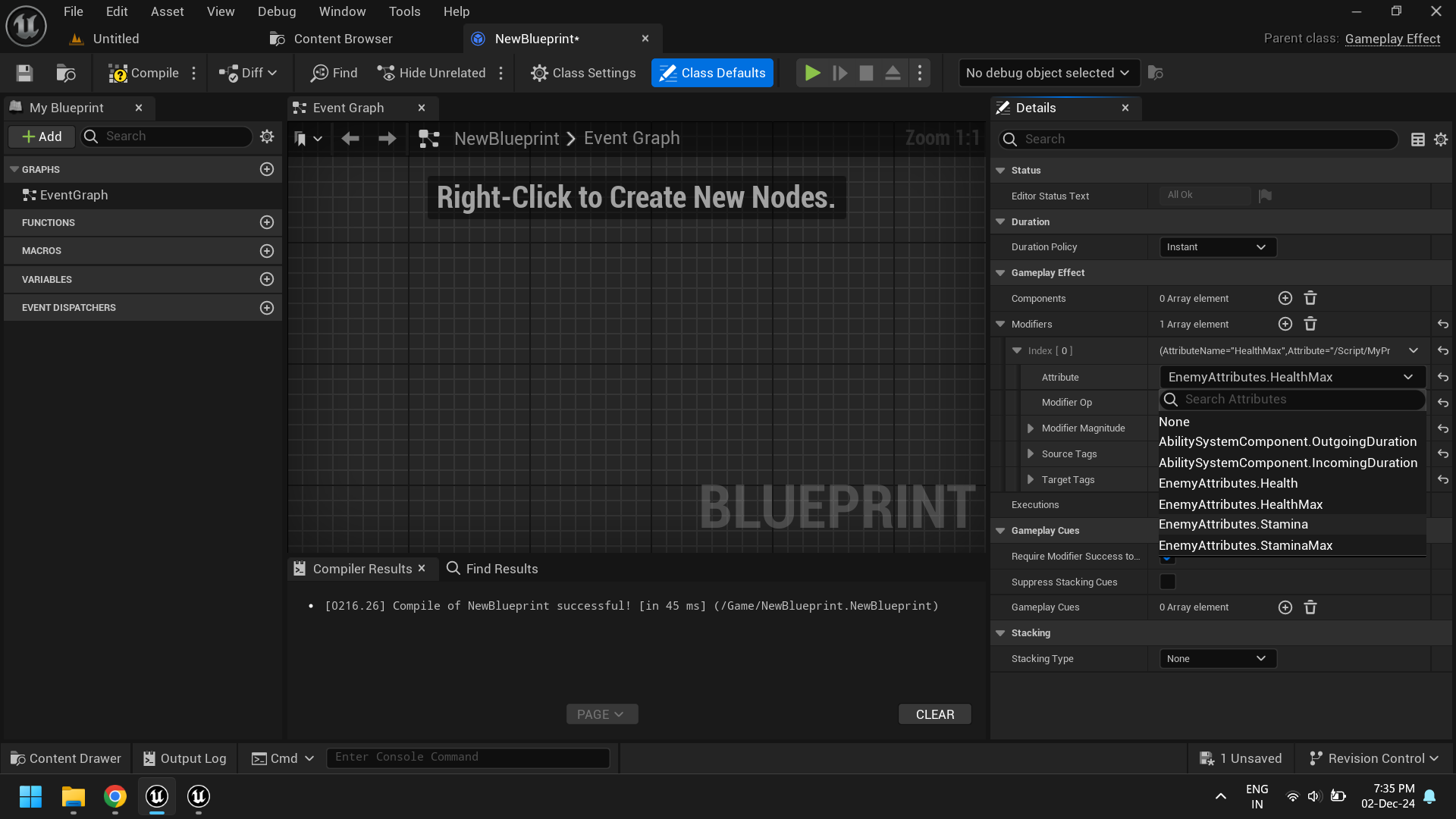
Editor Window
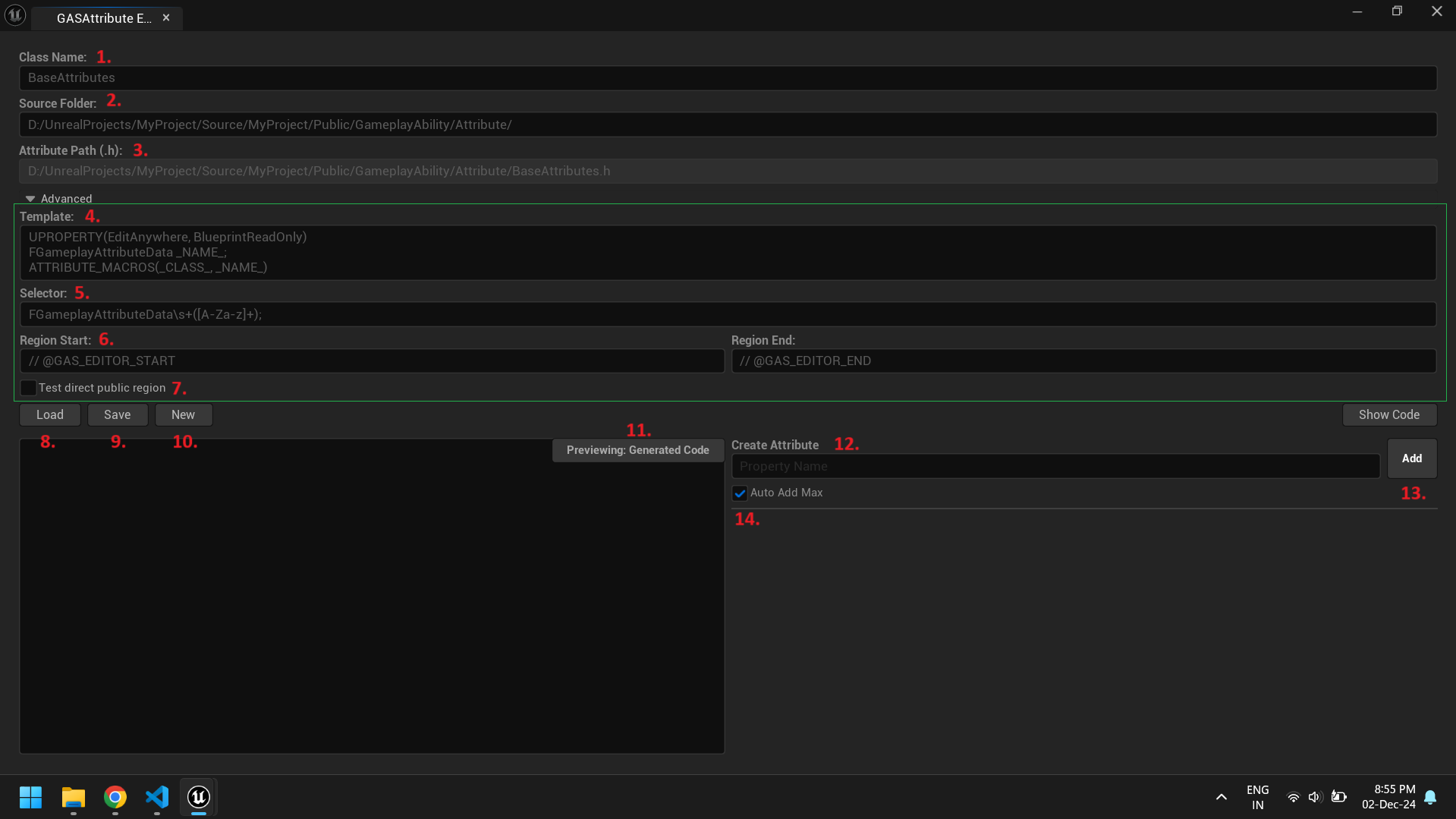
-
Class Name:Specifies the name of the class header file. -
Source Folder:The folder path where the class header file is located. -
Advanced:This section is collapsed by default and provides additional configuration options. Template:The template used to generate new attributes. It supports the following placeholders:_CLASS_- Represents the name of the base class._NAME_- Represents the name of the attribute.
-
Selector:A regex pattern used to match attributes in the code. -
Region:Specifies the region in the code where the generated code will be inserted. -
Test direct public region:If checked, the class’spublic:section and closing};will be used as the insertion region instead of the defaultGAS_EDITOR_markers. -
Load:Loads the class header code for editing. -
Save:Saves the generated code to the file. -
New:Creates a new attribute set using the provided class name and source folder. This will override existing file. -
Preview:Toggles between viewing the generated code and the original code. -
Create Attribute:Create options to create or remove attributes. -
Add:Adds a new attribute. Auto Add Max:If enabled, automatically creates correspondingMaxattributes (e.g.,HealthMaxforHealth).
Preview
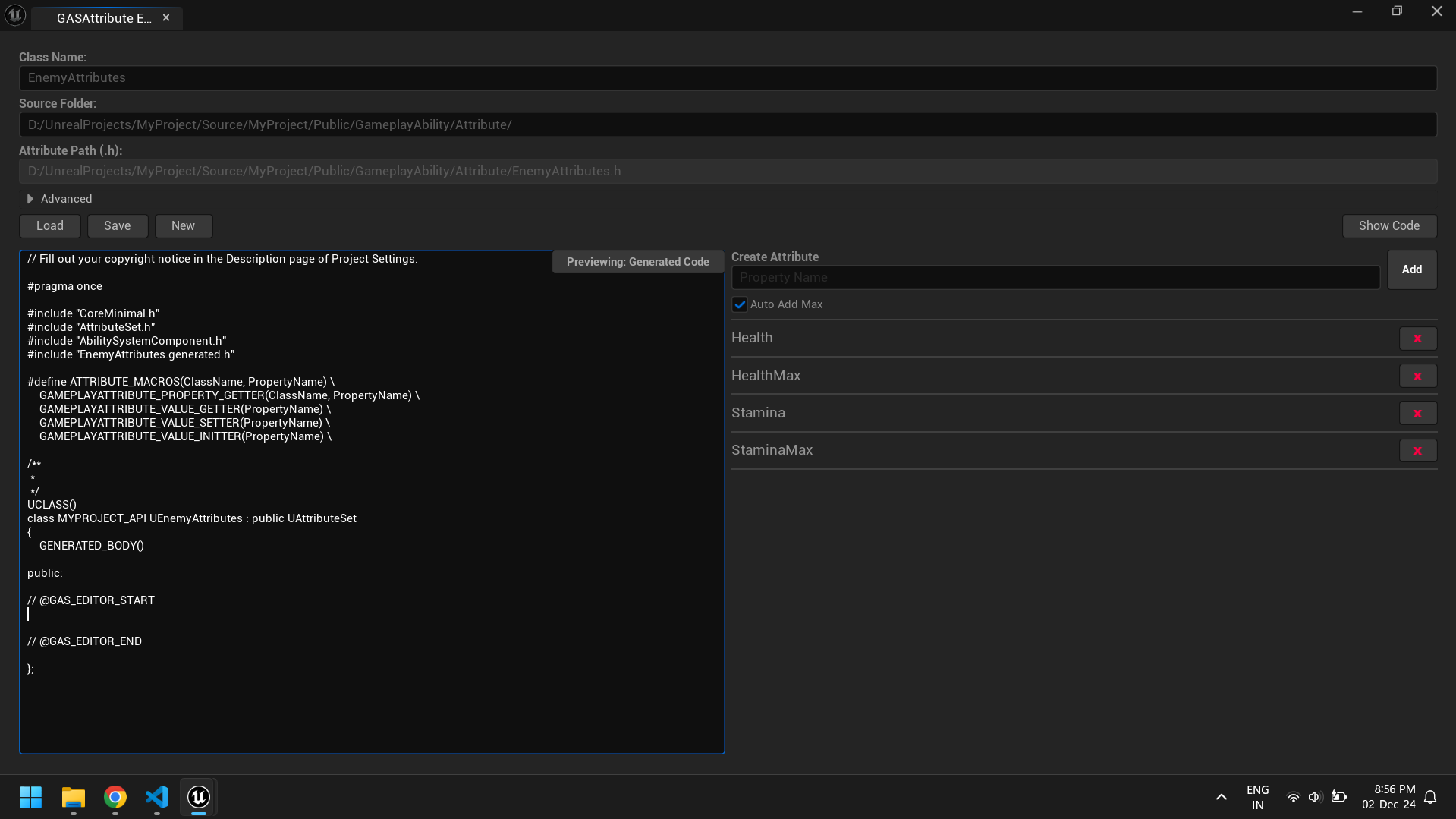
Known Issues:
- Attribute disappearance after editor restart: If you restart the editor, attributes might disappear. To avoid this, delete the
/Binariesfolder before reopening the editor.